Do you have an eCommerce store and looking for effective ways to generate more sales and revenue for your eCommerce business? How about using Google Shopping Ads?
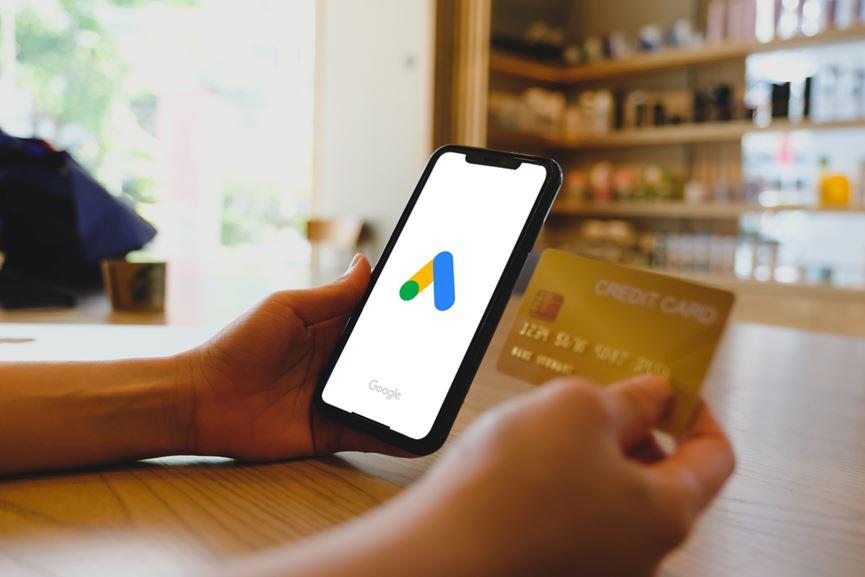
If you haven’t used Google Shopping Ads, then you are missing out on a great opportunity to boost your eCommerce revenue. Google Shopping Ads, also known as Product Ads, is one the simplest and effective ways to drive more sales and revenue for your business. Did you know that 20% of retail paid search clicks come from Google Shopping Ads? So you see, there are a lot of opportunities for you to grow your business.
While setting up Google Shopping Ads is easy, it can be quite challenging to master if you don’t employ the right strategies. Here in this article, you will learn how to use Google Shopping Ads to increase revenue for your eCommerce store. By the end, you’ll learn how to get started with Google Shopping Ads and boost the success of your online store.
So, let’s begin…
What are Google Shopping Ads?
Google Shopping Ads, also known as Product Listing Ads (PLAs) are product-related ads that are shown when someone searches for products across Google and Google Shopping.
The information that you can add to Product Listings Ads includes Product Image, Product Title, Price, and Brand. Some additional information can be added to the ad such as Reviews, Star Rating, Shipping Information, and Promotions.
Google Shopping Ads is the most effective weapon to boost revenue because you can reach customer-specific search queries with clickable product images at the top of Google search engine results, that is, above organic search results.
While Google Shopping Campaign has been there for some time, Google has enhanced its capabilities by adding Showcase Shopping, Smart Shopping Campaigns, Local Inventory Ads, New Smart Bidding Strategies, and a lot more.
Currently, Google Shopping is supported in more than 40 countries. Though it’s not the sole comparison shopping engine, it is the most popular one that you can leverage to drive huge traffic to your eCommerce website and increase conversions.
A Little about Google Smart Shopping Campaigns
Another variant of the Google Shopping Ads is Smart Shopping campaigns that aim at simplifying advertising on Google Ads using automated bidding, creative ad customization, and ad placements depending on Google’s machine learning technology.
Smart Shopping campaigns include Product Shopping Ads as well as Display Ads with Remarketing Ads and Similar Audiences. These campaigns show up on the Google Search Network, Gmail, YouTube, and Display Network.
If you’re an eCommerce business with smaller bandwidth or an advertiser with large product catalogs, then you can use Smart Shopping to create product listing ads with minimal assets and input.
Google’s machine learning proves to be more effective in optimizing and streamlining campaign performance, however, there are certain restrictions on using Google Shopping.
Let’s take a look at some of the pros and cons of Smart Shopping:
Pros and Cons of Smart Shopping in Terms of Scaling and Controlling Campaigns
While Smart Shopping brings new opportunities to scale ad campaigns, they also limit your control as an advertiser.
Here are some of the ways that Smart Shopping automation features can benefit advertisers:
- The automation features can efficiently streamline ad copy and creative placement.
- Automated workflows benefit product feeds as well as save time and effort consumed in categorizing products manually.
- Smart bidding regulations can be set up and scaled across numerous products and campaigns.
Considering all these benefits, businesses should use Google’s new tools to streamline performance. However, you must always remember that every business is unique and there’s never a one-size-fits-all solution.
You must also consider the ‘learning phase’ that is crucial for Smart Shopping campaigns to deliver better results. The more data and time they take to learn, the better results they deliver.
Apart from this, you also need to keep pace with the evolving automated tools to be aware of how advancement can impact performance. You must also have a human brain to monitor, guide, and optimize the campaigns instead of just setting them on autopilot mode.
Why Google Shopping Ads Matters to You As An Online Merchant?
Unlike text-based Search Ads where you need to write the ad copy and optimize it with relevant keywords manually to show up in Google SERPs, Google Shopping Ads uses algorithms to automatically extract the data from your online store, create ad copy for your products, and match them with relevant search queries. It’s true that initially, Shopping Ads take more time to set up everything, but they do not require more effort in the long-run.
Here are some of the biggest reasons why you should be using Google Shopping Ads:
- Place Your Products and Brand at the Top of Google’s SERPs
Google Shopping Ads place your products above organic search results which helps you get noticed by your potential customers easily and effectively. These ads can match your potential customers to our business by showing products based on the customers’ search queries. This means that your products will be displayed to customers who are already interested in your products. This increases the chances of conversion.
- Google Shopping Ads Perform Better Than Text-only Ads
When it comes to a higher conversion rate and better targeting, Google Shopping Ads are more effective than AdWords text ads. Since Google Shopping Ads feature high-quality images, star ratings and reviews, price, brand, and more, it is likely to attract more customers and increase conversions. Studies reveal that Google Shopping Ads generate 26% higher conversion rates while having a 23% lower cost-per-click as compared to text-based ads.
- Gain High-quality Leads and Increase Conversion Rate
Google Shopping Ads are visually-appealing and information-rich ads that help you gain high-quality leads that land on your product page with an intent to purchase. Customers can see relevant information within these ads such as product image, title, price, brand name, and star rating so they are already a little familiar with your product when they visit your website. All this increases the chances for customers to make purchases on your website.
- These Ads Are Easier to Manage
Google Shopping eliminates the need for selecting and bidding on keywords you want to target. Instead of bidding on keywords, Google determines the keywords relevant to your product data feed which drives better results. Google Shopping allows you to simply send your product data to Google and it efficiently matches keywords that are relevant to your products. All this saves time and effort.
- Expand Your Reach to a Wider Audience
With Google Shopping Ads, there are higher chances of getting your ad to appear more than once for just a single query. An exact match is no longer a necessity and Google is getting smarter day-by-day about using synonyms appropriately which makes the search quite flexible. You don’t need to bid on all these keywords separately and reach more potential customers irrespective of the words they use to search for or describe the products they want.
Step-by-Step Instructions to Get Started with Google Shopping Ads
Step 1 – Set Up Google Merchant Account
When you set up your Google Merchant Account, you can upload the product listings that will be used with Google Shopping, Google Product Ads, and Google Commerce Search.
For advertising your ads in Google Shopping, you need to reserve it with Product Listings Ads with Google. To use the Google Merchant Center, you need to sign up for a Google account. Once you’ve set up your account, visit merchants.google.com and then sign in.
During the Sign-up process, you will have to:
- Select a particular location
- Set up your account
- Agree with the Terms of Service
Step 2 – Optimize Your Product Images
Since Google Shopping extracts the featured product images from its respective eCommerce website, you need to optimize your product images and listings before marketing them on Google Shopping.
Google knows that high-quality images have more potential to attract customers and therefore, to deliver excellent shopping experience for the customers, it denies Google Shopping ads with poor-quality images.
To get your products and brand featured in Google Shopping, make sure you follow Google’s image guidelines:
- Make sure your background is gray, white, or any other light color.
- Use uniform and clear lighting.
- Add close-up and rear-view photos as additional images.
- Your product should cover 75-90% of space in the entire image.
- Do not use excessive blurring, fading out, pixelation, and fringing.
- Click photos of products from different angles
- Add more depth to the images by using shadows
- Use photos that demonstrate real people using your product.
Using these guidelines, you can sell your products on any online marketplaces such as Amazon, eBay, Etsy, etc.
Step 3 – Collect and Upload Your Product Data Feed
Your product data feed is the core of your Google Shopping campaigns. It informs Google about your products and helps the search engine giant to search for and display your products when customers search for specific keywords or attributes.
Here’s how you can create a product feed:
- Go to your Google Merchant Center account
- Go to Products -> Feeds
- Then click the blue ‘+’ sign.
Enter your preferred language and the country name. These data control the specific demographic that is going to view your products.
Once done, you can now name your product data feed and select how you’re going to input the product information.
With Google Sheets, you can either upload your personal spreadsheet or use a Google Merchant Center template. The spreadsheet helps in creating product qualities that Google can use to index and display your products. Besides, you can even use an upload schedule that will depend on how your inventory is updated.
If you select the Google Merchant Center template, you’ll see the column headers show the product qualities. If you choose your personal spreadsheet, then you need to enter the product attributes of your choice as column headers.
Input all the necessary data with each product as its own row. If a particular product does not have a specific attribute, simply skip the entire cell.
Finally, upload the file on Google Merchant Center.
Step 4 – Link Your Google AdWords Account with Your Google Merchant Center Account
To get your products featured in Google Shopping results, you need to pay some amount. For this, link your Google AdWords account with Google Merchant Center account.
Here’s how you can do it:
- Log in to your Google Merchant Center account. Then you’ll see three vertical dots displayed on the top right corner.
- Click on it to expand the menu and select Account linking.
If you don’t have a Google AdWords account, you need to create one. If you already have an account, simply click on Link Account and then enter your customer ID in Google AdWords and you’re done.
Step 5 – Create Your First Google Shopping Ad Campaign
- Create a Google Shopping Campaign through Your Google Merchant Center Account
After your AdWords accounting linking is done, you can create your campaign by clicking the Create Shopping Campaign.
- Set Up Your Ad Campaign
Input the name of your campaign, the specific country for sale, and your budget. When you click on Create, a prompt will appear whether you want to continue managing your ad campaign through Google AdWords or not.
You can even create a campaign through Google AdWords. Just login to your account and open the Campaigns tab on the left side menu. After that, click on the blue ‘+’ sign and create a New Campaign.
- Choose Your Campaign Goal
Now you can select your campaign goal whether it’s Leads, Sales, or Website Traffic. A Leads campaign aims at bringing qualified leads and conversions by attracting the customer to complete an action. The Sales campaign helps in generating sales online and in person. Website Traffic campaigns drive the targeted audience to your website.
You need to select the right goal that meets your business goals.
- Assign the Campaign Type as Shopping
Once you’ve selected your campaign goal, assign the campaign type as Shopping. Make sure that your Google Merchant Center account shows up as it will help Google to know where to pull your product data from. After that, specify your preferred country of sale.
- Choose a Campaign Subtype
Smart Shopping campaigns require conversion tracking. This makes it easier for AdWords to track the performance of your ads created to generate sales on your website.
Step 6 – Get Started with Bidding
Since product ads will be created from your product data feed, you do not have to directly write ad copy on AdWords. You need to understand that Google Shopping Campaign bidding is fully different from text-based ads on search results. With Google Shopping, you can set bids on a specific product that you are selling.
You can either set up bids individually on products or in groups. Whatever it may be, you will be eventually setting the bid on ‘Product Group’. Let’s say, for example, you’re placing all the products that you want to sell in a large container, then it will be called ‘All Products’ product group, just how Google calls.
You can create groups, subgroups, sub subgroups, and so on to set your bids on. To set up bids on Product Groups, you need to use the specific attributes that you set on your product data feed. This way you can segment these products better.
This process is one of the most complicated parts of setting up a Google Shopping campaign.
Step 7 – It’s Time to Target and Schedule Your Google Shopping Campaign
This is the most crucial stage of setting up your Google Shopping campaign as this controls who will see and when will they see your products.
First things first, the Network and Devices are going to remain the same because they will tell you where your products will show up. Next, select the locations where you want to target your ad. Make sure you choose locations where you’re in and where you can ship the products to. However, you can also change the Target and Exclude settings in the Location options. It is wise to go with Google’s default choices unless you have mastered Google Shopping Ads.
Finally, set the start and the end dates for your Google Shopping campaign. Do not forget to mention the end date or else your campaign will keep on running and drain your money.
Step 8 – Create Ad Groups
Creating ad groups can help you identify the type of ads that you should be running and arrange the bidding for those ads accordingly. Normally, you can run two types of ad groups which are Product Shopping ads and Showcase Shopping ads. While product shopping ads allow you to advertise a specific product, showcase shopping ads let you promote different products that represent your brand.
If you choose the Product Shopping ad group, you need to enter the name of your ad group and the optimal CPC bid. That way, you are creating a single, large ad group for all of your products. You can even make separate ad groups for several categories to filter out your products.
If you opt for the Showcase Shopping ad group, then you need to place your ad group name and then place the maximum Cost-Per-Engagement. Lastly, choose all the products that you’ll advertise as a part of your Showcase Shopping ad campaign.
Finally, hit Save to submit your ad campaign. Hurray! Now you have created your first Google Shopping campaign.
Final Thought
Indeed, Google Shopping Ads is an effective marketing channel for increasing sales and revenue. Besides, the advancements in Smart bidding and audience targeting tools, enhanced inventory such as Showcase, and other features also improve the performance of your Shopping campaigns.
However, the effectiveness in the performance of your campaigns depends on your knowledge and the ability to test and optimize key elements of your Shopping campaign right from product data feed to campaign structure to audience targeting.
To drive better results from your Google Shopping Campaign, you need to focus on the following key areas:
- Product Data Feed Optimization
- Audience Targeting & Bidding Strategy
- Ad Campaign Structure
With more and more eCommerce businesses emerging every day, you need to generate as many as leads possible. And there’s no better way than using Google Shopping Ads to boost your eCommerce sales.
Ashley Brown works as a Sr. Magento Developer at Agento Support, a leading Magento 2 development company. She is growth-ambitious and prefers to educate people about eCommerce and Magento 2 development. When not working, she loves to travel and explore new ideas whenever she finds time.