On a scale of 1 to exasperating, how does it feel when you have to search through the scroll down list of search tabs on Firebox when you are in the middle of conducting extensive research? It is almost a bang-your-head-on-the-wall moment, right? Yeah, tell me about it.
A throwback to the advent of the WWW, my all-time favorite browser has always been Firefox. I have always been a Firefox loyalist although I cannot help but admit that I wasn’t really a fan of the 20–tabs-only rule. Right from my student days, switching from the tabs to the scroll-down list while doing an law dissertation help has been a hectic job than the task of doing the assignment itself. But that isn’t a peccadillo anymore.
Firefox puts its best foot forward with the Firefox 66
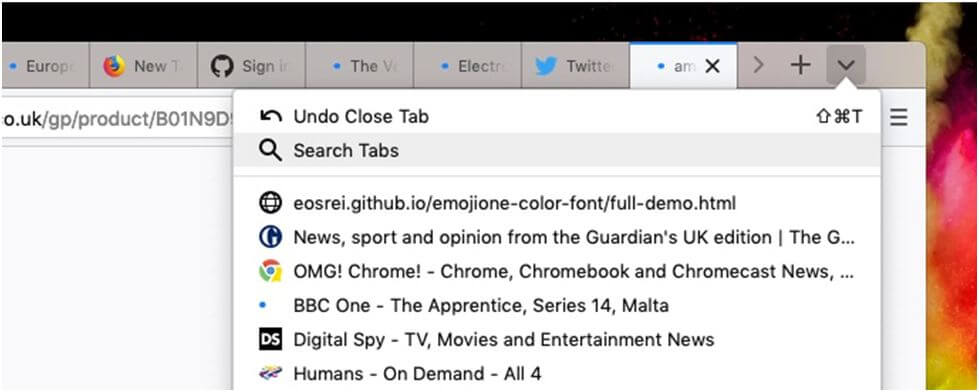
This March, Firefox decided to take a bigger bite of the apple when it came up with the Firefox 66 version that gives you the Power to change the minimum and maximum tab width (making it easier to locate). However, you must remember that the tab search feature introduced in the Firefox 64 version. The 66 improves the visibility by making opening tabs more accessible.
With Firefox 66, you can now search open tabs directly from the tab overflow menu. If you are a web crawler who likes to have a crazy number of tabs open at the same time, then the 66 version eliminates the one problem you face while browsing – not being able to find a tab you know is open because you can’t figure out where it is.
But it isn’t as easy as it may seem to be. To make things easier, I have answered all the FAQs that must have been whirling in your mind about the new kid on the block.
HOW TO ‘SEARCH OPEN TABS’ ON FIREFOX 66
- Where is the Search Open Tabs option?
Even without the update of Firefox 66, you can find the Search Tabs option in the tab overflow menu. With just a click, you can get the list of all the open tabs.
- How to use the search open tabs on Firefox?
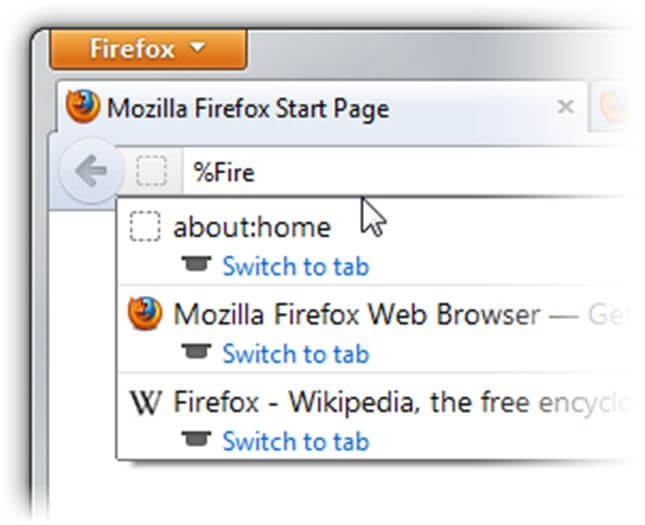
- To try the feature, all you need to do is open up a bunch of tabs on Firefox.
- Next, go to the URL bar and type % along with a space character.
- Add the keyword of the tab that you want to locate. Make sure that the spelling is correct. Otherwise, it won’t be able to identify the tabs you are specifically looking for.
- Tabs with similar titles will be listed. Select one to open the tabs.
- Does the feature come with a limitation?
Unfortunately, it does. Firefox 66 comes with that one speck of dirt. The search open tabs option does not work well when you have multiple pages from the same site open on the browser. But I am sure that Mozilla is working towards getting that fixed too.
- Can multiple tabs crash the browser?
That is quite obvious, isn’t it? However, there are ways to avoid the catastrophe. At present, I have more than 100 tabs open on my browser. Sounds pathological, but it is true. Today I am going to tell you how to save your browser from annoying freeze moments.
Tips to save your system from crashing due to open tabs on Firefox
What happens when you have many tabs open on Firefox (or any browser, for that matter) is that the browser starts eating up memory and slows downeverything. Before you can close some of the unimportant tabsor restore the essential ones, your laptop crashes.
Want a solution? I have got more than one for you.
- Get vertical tabs NOW. With Vertical Tabs, you will be able to fit more tabs on the tab bar of your browser and read their titles clearly.
- Another great option is the Tree Style Tabs, using which you will be able to display tabs in a vertical list and nest them in folders for future use.
- The next best option (and my personal favorite) is the Tab Mix Plus. The best thing about Tab Mix is that when you close a tab, you can hop back to the last tab you had in focus automatically.
- How do I keep tabs from slowing down my browser?
If you want to avoid your browser from eating a lot of space, then you can unload the ones you won’t be using anytime soon from the active memory. This will help you clear a lot of unwanted cache memory of your browser. For Firefox, the best extension for the task isBarTabLiteX.With the extension running on your Firefox browser, you close unimportant tabs temporarily and just click on them to reload from scratch.
- Can I save group tabs on Firefox?
Sometimes, when you have opened a bunch of tabs while researching on a particular subject, you may find the need to save a group of tabs for future reference. With Session Manager, you can now save and manage groups of tabs on Firefox. The extension comes with a bonus benefit. It saves your closed tabs into a list that you can access via the toolbar button. The extension eliminates the problem of accidentally closing a tab because you can just click on the toolbar icon and retrieve it.
Even with a plethora of tabs open, you can now open yet another one without the fear of getting lost in a sea of opened tabs. With Firefox 66 in the scenario, searching through multiple open tabs is as easy as ABC. No matter how many tabs you open, you can sit and relax knowing that it is going to take you a split second to search the tab you are looking for. If that is not happiness, I don’t know what is.
I am William Shell a Writer and Enthusiastic blogger. He is also associated with a reputed company for the past couple of years. Here, he delivers mba dissertation help to students on their requests.