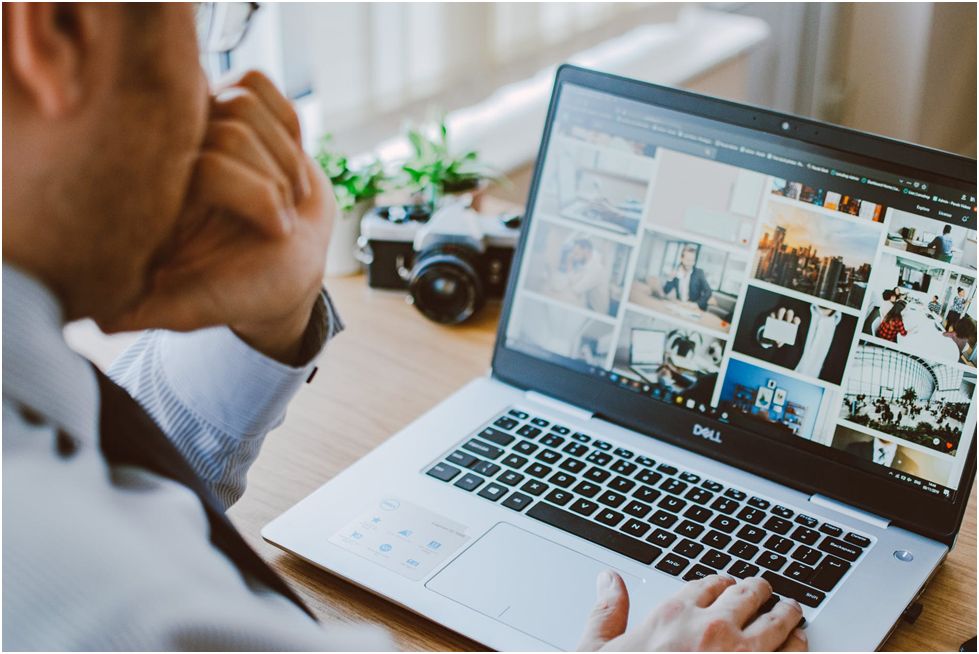
You must have come across those blogs and posts about the hidden tips and features of Windows 10. We are sure you have not come across this ultimate compilation of some new features of Windows 10.
Some of these features might improve system performance while some may restore valuable system storage. There are some apps and utilities that remove system errors and help improve system performance.
Driver update software updates the device drivers on your computer. This app also removes hardware related errors and issues.
These features are what you must check out right away and discover new things about your system. Let us discuss some hidden Windows 10 tips that every user should know.
Ultimate Windows 10 Hacks You Need to Know Now
What comes to your mind when you think of Windows 10 hacks? Is it the hidden features of Windows 10 or useful tweaks that you fancy? Let us check some hidden features of Windows 10.
1. Personalized Settings:
How do you search for anything on Windows 10? Have you recently upgraded to Windows 10? If yes then this search menu will help you. Now with just a key-combination of keys on your keyboard, you can bring up a user-friendly yet effective Power User menu.
This new, advanced Power Menu calls up tons of useful tiles, options and settings. You can see these settings in the Power menu of Windows 10:
- Time and Language.
- Cortana.
- Privacy.
- Update and security.
- System.
- Devices.
- Network and Internet.
- Personalization.
- Apps.
- Phone.
- Accounts.
2. Using Cortana:
One of the most common features in Windows 10 is Cortana. It is a virtual assistant in Windows 10. Just like Apple’s Siri, Windows users can talk to Cortana and this assistant performs talks to the users and provides them with relevant answers.
This voice search can also be deactivated if you dislike it. If you like to enable it only while using Edge, you can do that. Just follow some steps:
- Launch Edge.
- Go the three-dotted menu.
- Click on Settings.
- Click on the ‘View advanced settings’ option.
3. Boot Your System in the Safe Mode:
Safe Mode is useful in troubleshooting system issues. Unlike Windows 7 where you were able to access the safe mode, the safe mode in Windows 10 is hidden.
How do you access this hidden feature of Windows 10? Just follow these steps:
- Press Shift and hold it.
- Press the Power button on your computer if you have not yet turned it on. Or if it already ON, then click on the Restart option.
- When you see a blue screen for a short time, you need to navigate to this path:
- Troubleshoot -> Advanced Options -> Startup Settings.
- Click on Restart.
- Press 4 on your keyboard.
4. Change Your Appearance on Your Windows 10 Start Menu:
Along with the several features, the Windows 10 Start Menu stands out from the crowd. The Start Menu comprises of two parts. The tile on the left side contains Applications and settings while the right tile allows the users to pin their favorite apps there.
Windows 10 displays the applications and programs that the users are interested in. This is one of the several interesting features of Windows 10.
To unpin an app, you just have to select that particular app and choose ‘Unpin from Start Menu’.
5. Move Particular Programs and Apps to Another Drive:
You have a chance to tweak the Windows 10 App location to some other location when you notice low disk space. Take the steps that follow if you are running low on disk space:
- Go to Start Menu
- Click on Settings.
- Select the option ‘System’.
- Click on the ‘Apps and Features’ option.
- Wait for some time till Windows finds out another location where you can move certain files to.
- Select the application or program you want to move.
- Click on Move.
6. Improve the Image Quality of Your Windows 10 Wallpaper:
You can improve the image quality of the wallpaper on Windows 10. Here’s how you can do this:
- Press Windows key + R to launch the RUN box.
- Type in the RIN box ‘Regedit’.
- Click on OK.
- Navigate to this location: HKEY_CURRENT_USER\Control Panel\Desktop.
- IN the right portion, right-click and create a 32-bit DWORD subkey.
- Name this subkey as ‘JPEGImportQuality’.
- Set the value of this subkey as 100.
- Click on OK and select exit.
- Restart your system.
7. Make Most of the CMD:
Windows 10 allows you to fix most of the errors using the CMD (Command Prompt) by doing some changes. Here are two commonly used helpful commands to should keep in mind:
- sfc /scannow: SFC is a command that is used to check and scan all the protected system files.
- chkdsk: Check Disk (CHKDSK) is another helpful command that is used to check disk-related problems.
8. Deactivate USB Access to Prevent Theft:
You can disable access to the UDB ports to prevent theft. Follow these steps:
- Launch the Registry Editor by typing in the RUN box ‘Regedit’ command.
- Navigate to the path:USBSTOR: HKEY_LOCAL_MACHINE\SYSTEM\CurrentControlSet\Services\usbstor.
- In the right section, double click on Start and change the value to 4.
- Click on OK to save the value.
- Exit the registry editor.
- Restart the PC.
9. Share the Files in a Unique Way:
Windows 10 offers you a unique way to share the files using the most convenient option called the Homegroup. Here is the guide:
- Go to settings.
- Click on Network and Internet.
- Go to the ‘Homegroup’ option.
- Click on ‘Create a New Homegroup’.
- Follow the on-screen instructions.
- Click on finish and share with your team or family members, the password.
10. Get Rid of that Malware:
Microsoft keeps on increasing its security tool to shield your system from attacks and threats. Windows Defender is an extremely useful tool. You can set it up by carrying out the following steps:
- Click on the Windows button.
- Type Windows Defender in the search bar.
- Click on Windows Defender.
- Enable this feature on.
All in All:
So, these are some hidden features of Windows 10 that you probably did not know before. Some of these tips and hacks will improve your productivity while some can even increase the performance of your computer.
Some tweaks and apps make your work easy and save you valuable time. Ever heard about free driver updater? This free utility updates the device drivers of your computer.
You must go through this compilation of hidden and useful features of Windows 10 to know more about your computer.