WordPress is the best content management system (CMS) for SEO. Julia McCoy lists ten reasons in her article to support this claim. The gist of her analysis is that WordPress comes with certain in-built features that take care of search engines like Google.
These features enable the search engine giant to store a site’s information on its database quickly. Additionally, they make it easier for Google to index posts, pages, tags, and categories. While most developers know about the former, the same is not true for tags and categories. It is also one reason why many sites fail to drive valuable traffic.
Not many know that using tags and categories can greatly enhance user experience and boost a website’s rank. It may seem unbelievable, but it’s true. John Hughes points out that they can indirectly impact a site’s rank on the search engine results pages (SERPs).
Tags and categories improve a website’s usability and accessibility. They ensure that visitors can easily navigate between pages on a site. Since all these features offer a frictionless user experience (UX), search engines rank a website higher in the SERPs.
Now that you have a better idea about their benefits, it’s time to include them in your SEO strategy. This article discusses how to create and add tags and categories to your WordPress posts.
Let’s begin.
Tags versus. Categories: The Major Differences
On the surface, tags and categories have the same function. They both organize content to improve the look and feel of a website. Without them, users would find it difficult to access or navigate posts or pages.
What sets them apart, then?
The main difference lies in the degree to which they can classify content on a site.
Categories are broad topics that organize content under a common idea. On the other hand, tags are highly specific and can include a keyword that is unique to a given post.
For example, if you offer web development services, then ‘WordPress’ can be one category to organize your blog.
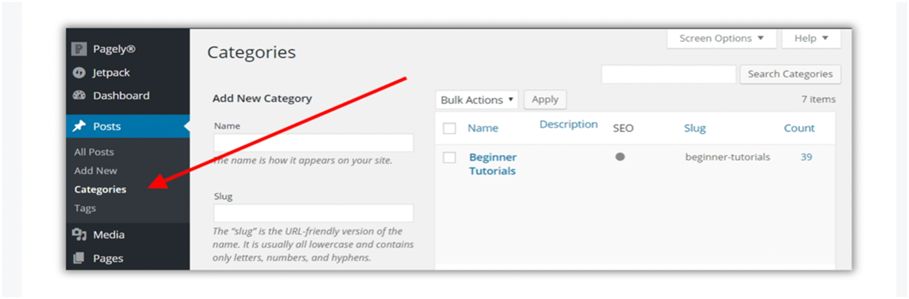
Image Source: Themeisle
But ‘WordPress’ is a vast group. It can include hundreds of posts. That’s where tags come in handy. Tags like ‘theme’ and ‘plugin’ that deal with a specific aspect of WordPress can further organize your blog. Tags are units that cannot be broken down into subtags.
This is not the case with categories. You can divide them into subcategories as per your content needs.
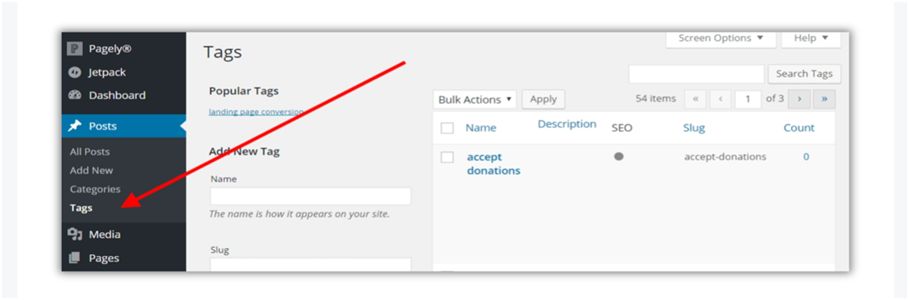
Image Source: Themeisle
It can seem overwhelming if you are new to this aspect of managing WordPress sites. If you are not sure where to start, worry not! In the next section, we will show you the steps to create and add tags and categories to WordPress posts. You can either involve your in-house development team or work with professional WordPress Development services for this purpose.
Categories
A category is a WordPress ‘taxonomy’ that makes others aware of the topics you publish on your website. The default category for all posts is ‘Uncategorized.’ You cannot delete it. However, giving it a more suitable title would ensure your site ranks well in the SERPs.
Renaming the default category helps the search engines to quickly work out the relevance of your content to users’ queries. A well-organized site makes it easier for them to show accurate search results to the audience. Implement the following steps to rename your default category.
- Go to ‘Settings’ in your dashboard and select ‘Writing’ from the listed options. You will notice that ‘Default Post Category’ is the first setting on your screen.
- Click the dropdown box and choose the category you want to set as the new default.
- Finish the process by clicking the ‘Save Changes’ tab at the bottom.
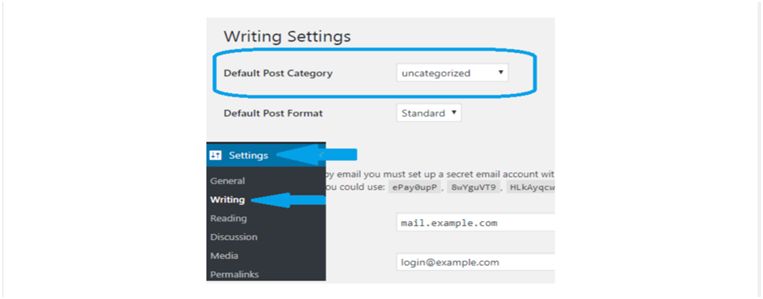
Image Source: Wikitoinfo
WordPress also allows developers to create new categories. You can either use WordPress category editor or add a category directly to a post. We will discuss these two methods below.
But before that, let us look at a few key pointers when it comes to WordPress categories.
Best Practices for Categories
- Analyze: The main purpose of categories is to help users find the content easily. If they don’t describe your posts accurately, the audience will have a tough time finding them. Therefore, give serious thought to the topics you choose to represent your posts. They should be relevant and descriptive.
- Limit: You can use multiple categories for your post, but it will not help your SEO efforts. Most blog posts need 5-10 categories. Make sure you don’t assign an article more than ten.
Using numerous categories will defeat their purpose of being descriptive and needlessly clutter your site. If you feel the need to exceed this number, rethink your chosen topics.
- Use Subcategories: A post usually covers many ideas. You can file content that could be further narrowed down into subcategories. Think of categories and subcategories to be in a parent-child relationship. If your post discusses a topic in detail, it will be a good idea to place it in a subcategory.
Going back to our example about web development services, if a given post deals with the Elementor theme, then ‘Elementor’ can be a subcategory under the ‘WordPress’ grouping.
With that in mind, let us discuss two methods for creating and adding categories to WordPress posts.
1. Use WordPress Category Editor
Go to ‘Posts’ in the WordPress dashboard and select ‘Categories.’ This will take you to the Category Editor. Under ‘Add New Category,’ there will be fields for you to add a name, slug, parent category, and description. Fill in these details and click ‘Add New Category’ at the bottom.
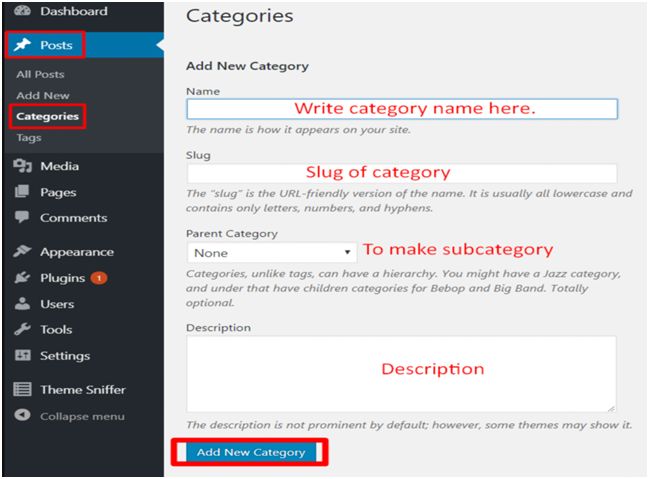
Image Source: AF Blog
Pay attention to the information you fill in the above columns. Use uppercase letters in the ‘Name’ section so that your category name is easy to recognize. ‘Slug’ determines how your category name appears within the URLs. If you leave it blank, the name field automatically replaces it.
The ‘Parent Category’ dropdown menu is for subcategories. Skip to the ‘Description’ section since you are making a new category for your WordPress posts. The last column is optional. It gives extra information about the category. Alternatively, you can also create categories when writing a post.
2. Add Categories within Posts
Go to the Post Editor on the right side of your screen. Under ‘Categories,’ there will be a default ‘Uncategorized’ group and the option to create a new one. Select the ‘Add New Category’ option from the menu. Give your category a name and assign it a parent category.
Once you finish the process, click the ‘Add New Category’ at the bottom. WordPress will then automatically group your post under this category.
Check out the image below for a better understanding of this method.
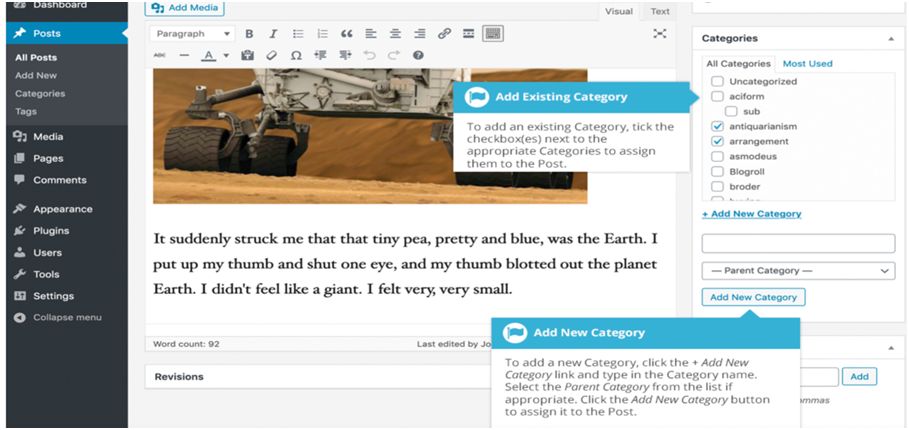
Image Source: EasyWPGuide
Now, let’s talk about tags. You can create and add them to your posts in a similar manner as categories. The idea is to optimize them, keeping in mind their best practices.
Tags
A tag is another WordPress ‘taxonomy’ that builds a website’s authority in the SERPs. Used optimally, tags can explain the context of your site to search engines. They also make it easier for them to crawl posts and pages. But unlike categories, tags are optional. WordPress doesn’t assign your posts a default tag.
However, it doesn’t mean that they are not important. Tags specify the details of your posts and link them together. Go through these four unsaid rules for using tags before we discuss how to create and add tags on WordPress.
Best Practices for Tags
- Plan: Do not use general words. They should be descriptive phrases that are relevant to your content and easy to follow. One-word tags are not specific in most cases, and anything more than three words is too long.
- Research: Ensure that you have a list of keywords ready. Carry out keyword research to find the best tags for your posts. Write them down and select keywords that you want your content to rank for.
- Be Consistent: Capitalize your tags or use lower case letters consistently. Otherwise, your posts will either be incorrectly linked or not at all.
The same goes for singular and plural nouns. ‘Theme’ and ‘Themes’ are two different tags. Select anyone and stick to it throughout.
- Pick Different Names: Tags and categories are two related but distinct taxonomies. Using similar names for them will create identical tags and categories pages. This will lead to competition against themselves in the SERPs. Thus, choose their titles carefully to avoid duplication issues.
- Keep the Common Ransomware attacks on WordPress in Mind: Up until a couple of years ago, ransomware attacks usually targeted Windows workstations. However, in 2017 analysts began recording a rise in instances of attacks on WordPress websites.
The most common cyber attacks are phishing schemes, adware and credit card skimmers. Ransomware like EV ransomware, WannaCry, Crosshairs are a growing threat.
Let’s go one step ahead and makes changes to –
- Modified startup settings
- Added registry entries
- Added files or programs
- Disabled functions or applications
Now, You can add tags to your WordPress posts in two ways. Let us look at them briefly.
1. Use Tag Editor
In the WordPress dashboard, go to ‘Posts’ and select ‘Tags.’ This will take you to the ‘Tags’ page on the website. Under ‘Add New Tag,’ fill in the ‘Name,’ ‘Slug,’ and ‘Description’ fields.
Once done, click ‘Add New Tag’ at the bottom of the screen. You will then have your tag in the tags list. The images below will make the steps clear.
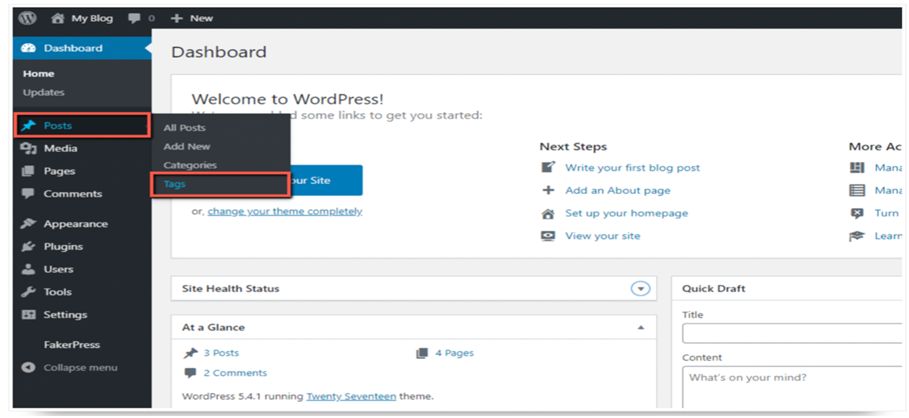
Image Source: HostArmada
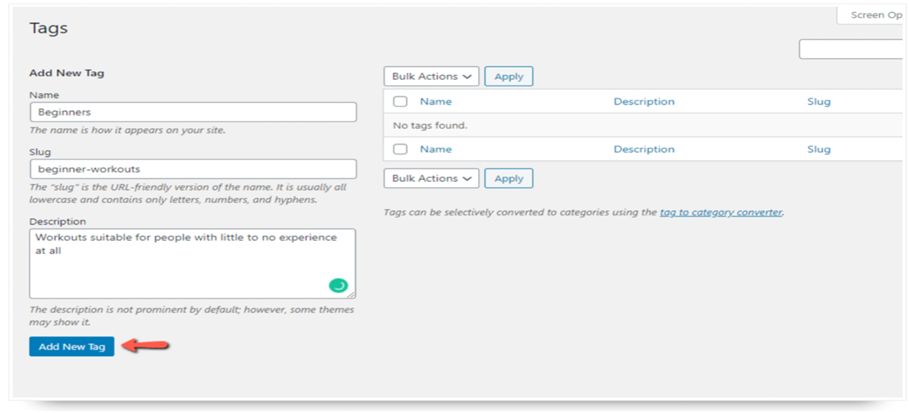
Image Source: HostArmada
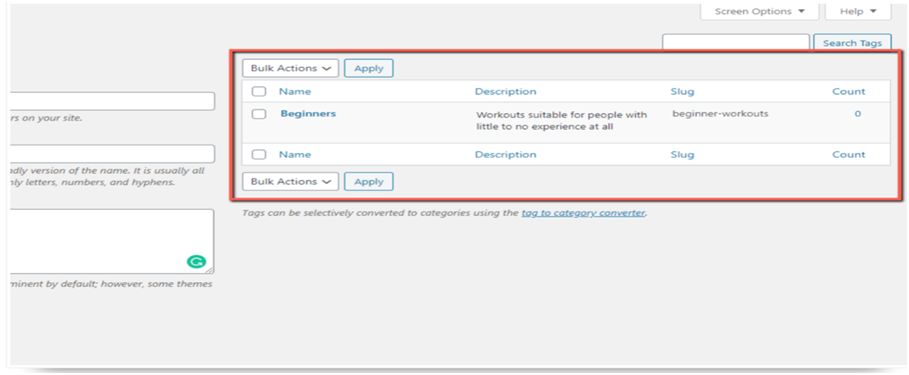
Image Source: HostArmada
Another straightforward method to create and add tags to your WordPress posts is by using Post Editor.
Here are the steps.
2. Add Tags to Posts
The Post Editor has a section to make tags. From the dropdown menu, click ‘Tags’ and enter a name in the ‘Add New Tag’ section. WordPress will automatically assign this tag to your current post. You can also opt for multiple tags.
Enter one at a time and take care to separate them using commas. While tags help organize content, don’t go overboard by adding more than 10 to a given post.

Image Source: EasyWPGuide
Conclusion
Tags and categories are vital for improving the accessibility and navigation of your website. Without these two, you cannot expect to give your audience a seamless user experience. Adding them to your posts will optimize your website and ensure that it ranks higher in the SERPs. Follow the steps shared in this guide to get started!