It is a known fact that a Windows 7 operating system needs to be activated before it can be used. Actually, after the OS has been installed, Microsoft provides users with a window of 30days within which the activation needs to get done, else certain important features get disabled. This activation needs to be done using the Windows 7 product key.
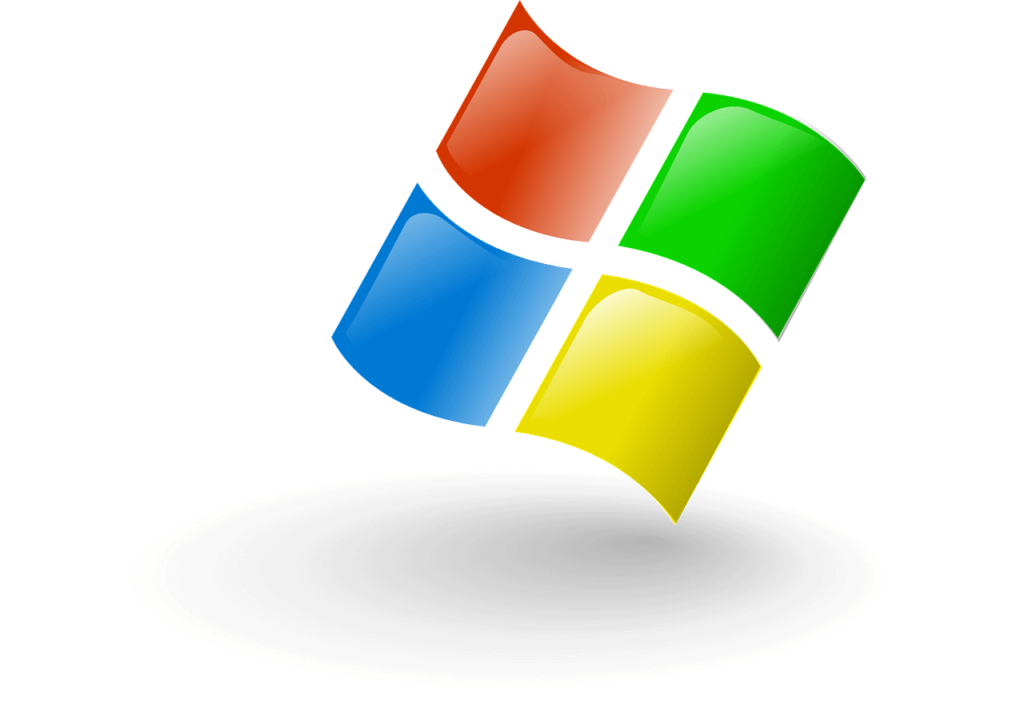
What is a Product Key
Simply speaking, the product key is a unique code which is alphanumeric in nature and has a certain length. The Windows 7 product key is about 25 characters long which are set in groups of 5 connected with a “-“ between each set. This product key is generally needed during the installation of Windows 7 so that Microsoft is able to ensure that the operating system software purchase has been legally done.
In addition to the product key, its activation has also become a mandatory need, as stated earlier. This product key generally comes along with the software when it is purchased offline and when purchased online, it is sent via an email. The Microsoft Windows 7 product key can be used only once per purchase but in case Windows 7 needs to be re-installed in the same device, using the same CD or DVD, then the same product key needs to be input.
Locating the Product Key
For instances wherein the product key is located on a box or in the form of a sticker on a device, it is easy to locate them. But nowadays, computers come with the original version preloaded with the Windows 7 product key embedded safely within the registry in an encrypted format. While it is done to prevent piracy and theft, in instances wherein the user has to reinstall Windows 7 in his device, it can prove to be a hassle to get the same, if one does not know the process.
There are three common ways which are generally adopted to find the same. These are:
Finding the key from the registry: Since the Windows 7 product key is present in the registry, it possible to retrieve the same using the following steps:
- Click the Start button and select Run,
- Type “regedit”
- click OK to open the Registry Editor,
- Search for and navigate to the ProductID tab,
- Right-click on this ProductID and select modify,
- The Windows 7 product key is displayed.
Using the command prompt: In order to use this process:
- Press the Win key and R together and a search box comes up,
- Type CMD,
- Paste or type the code “wmic” path software licensing service get OA3xOriginalProductKey” and hit Enter
- The Windows 7 product key gets displayed.
Using 3rd party product key finder: There are several third party product key finders which are compatible with Microsoft Windows and can be sued to find out the product key from a preloaded Windows 7 operating system. This software needs to be downloaded and installed and the following steps followed:
- Launch the software.
- Click on the Get Key option.
- The list displayed consists of all the software applications and products that are stored on the device along with their licenses. The Windows 7 product key is also displayed in the same.
These 3rd party product key finders also come with the option of “Generating text” wherein the details get stored in the notepad in the form of a .txt document.
Modifying the Product Key
It is always a wise idea to keep the Windows 7 product key in a safe and secure place since it can also be used to:
- Install an upgraded newer version of the same and
- Re-activate Windows 7 if and when required.
It is also very easy to modify this product key using a very simple and extremely straightforward process. There are two options available and the user can modify the Windows 7 product key by using either of the two options. The steps involved in the same are:
Option 1: By configuring the personal computer or laptop properties using the following steps:
- Opening the Start menu,
- Right-clicking on the Computer icon,
- Clicking on properties and
- Selection the option of changing the Windows 7 product key.
The new upgraded or replaced product key needs to be entered here. After this the Next tab needs to be clicked and the process completed.
Option 2: By using the command prompt too, a change in the product key can be facilitated. The steps involved in this are:
- Opening the Start menu,
- Typing cmd command in the search box,
- Selecting the Admin Command Prompt from the list displaying the search results,
- Then typing C:\Windows\System32> slmgr.vbs –ipk along with the Windows 7 product key and clicking on Enter,
- In order to activate the Windows operating system after the modification of the key, the command that needs to be types is C:\Windows\System32> slmgr.vbs –ato and
- The Enter tab needs to be clicked to complete the process.
In case if the Admin Command Prompt is not immediately available then the user needs to use the Right click function on the Command Prompt present on the Start menu. He has to choose to run the same with administrative privileges after that.
If the modification of the product key is being done for the purpose of upgradation of the operating system, care should be taken to ensure that all the drivers present in the system are absolutely up to date. If this is not taken care of at the start, the whole system might start to malfunction and thus lead to absolute chaos and utter confusion. Having a dedicated tool to update all the drivers on a regular basis is a good and practical solution.
While this helps to successfully change the Windows 7 product key and the computer starts to function efficiently, it is always a good idea to understand the differences between older and newer versions of the operating system before actually deciding to migrate to the same.