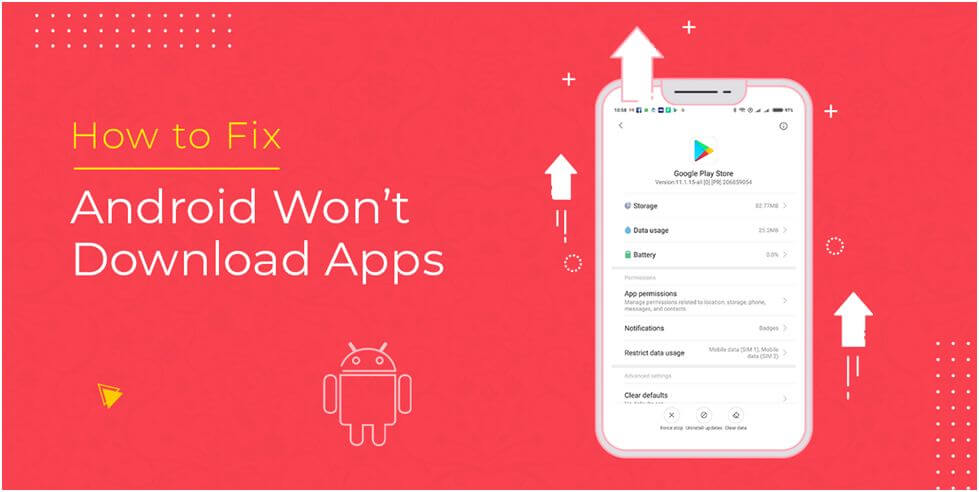
Our Android devices keep our lives functional. Be it for social interaction or for a work-related purpose, our Androids are definitely the best friend we need. What makes it so functional and dependable is the presence of the various Apps. Now if you are caught in a situation where you can no ore download Apps, then your life can very well come to s standstill. To fix such an unbearable situation we have the best solutions.
Please note these solutions will work best with Samsung Galaxy S, LG, HTC, Moto X, Nexus and many other Android devices. Another important thing to consider is the internet connection you are using. If your internet is not powerful enough or stable then the App download will automatically fail. You can always check your internet speed before starting your download. That way you will be sure of getting the download done and also have an understanding of the estimated time and space required.
Best tips to fix the App download failure problem:
1. Simplest solution:
One of the most obvious and easiest solutions is restarting the device. Often what happens is a glitch that prevents the download. If on restarting the download starts automatically then chances are there were too many idle apps or tabs running, preventing the download. If the problem persists then the issue might be complicated.
2. Time and date settings:
Google servers always match the date and time of your device when you attempt to download an App. In case they mismatch, the downloading will fail. To rectify the problem, try the following steps:
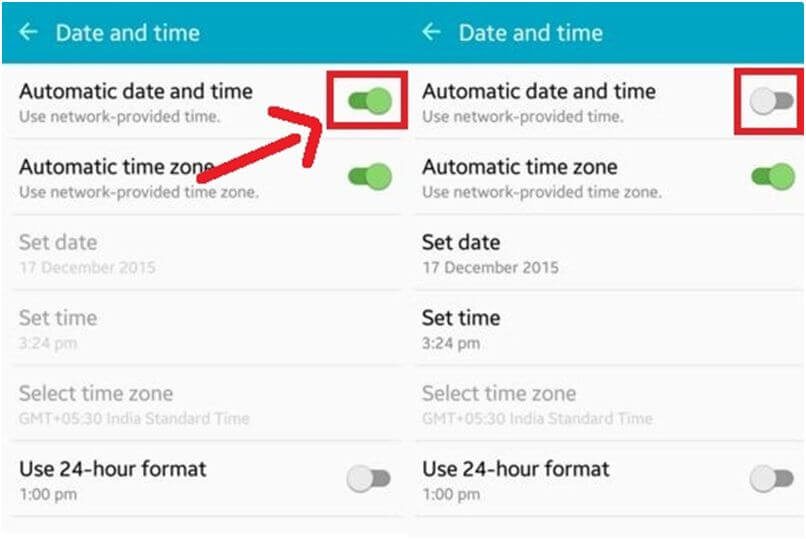
- Click on the Settings option on your device
- Tap on the date and time option
- If the automatic date and time is unselected then select it
- In case the automatic time and date does not work, set the date and time manually.
3. Power of data:
One of the least known fact is that often Wifi connections block port 5228 which Google Play use to download App. If that is the case with your connection, the download will fail. Simply switch on the wifi connection from your device.
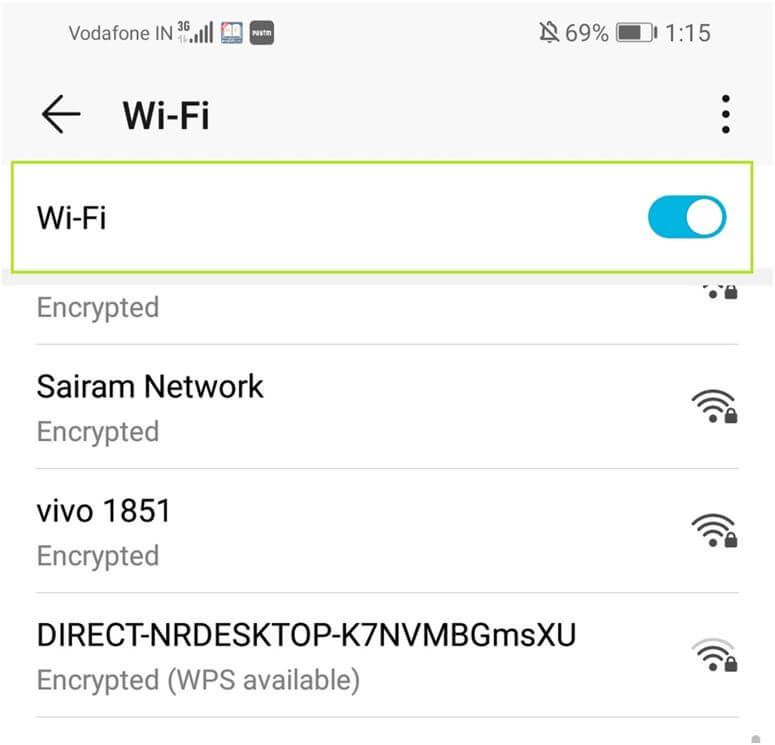
Now, select the mobile data option and turn it on. Restart the device and attempt downloading from the very start.
4. Turn download manager on:
Did you know there is something called Download manager on your device? As the name suggests it helps the process of App download. Without it being turned on you will not be able to download from the Play Store. To switch it on:
- Click on the Application Manager
- Find the All option
- Once you locate Download manager, click on that
- If it is enabled then your device has a different issue
- If it is disabled, tap on it to enable it.
5. Delete:
Cache and data can create problems while downloading. However, this is an easy problem to fix. In fact it is believed to be a good practice to keep the phone free of cache and unnecessary data. But before taking this step you must remember to make a note of any relevant information that you have saved on a particular App. To delete or clear the cache,
- Click on the menu, followed by Settings option
- Search for Application Manager
- Once you find it, look for Google Play Services
- You will then see an option, Clear cache
- Tap on the clear cache option
- If the problem persists then select the Clear data option
Your issue should get fixed. If it still not helping in download, try the next few options.
6. Data settings:
This method has been approved by many users to resolve the Ap download problem. In a few simple steps, it can be done.
- Visit the settings option
- Click on Account synch when you see it
- If there is a background data option, make sure to uncheck it
- After waiting for a few seconds recheck the box
- For the latest devices, the three dots on the top right will take you to the Auto-sync option
- Try to download again from Google Play Store
7. Update software:
Keeping your software updated ensures better productivity of the device. It helps by fixing bugs that any previous version may have had.
- From the settings option go to About device section
- There you will option related to Updates
- Click to ensure you have checked for latest updates
- You can update then and there or schedule a time for updates
- Once the updates are completed, the device restarts
- You should be able to download your apps now from the Google Play Store
8. Google account:
Simply resetting the Google Account can often resolve this issue. However, you must ensure you are sure of your account details like username and password.
- From settings, head to Accounts option
- Once you see Google, click on that
- From the drop-down menu, click on the Remove Account option
- Now reenter the details of the account you wish to use for your device
- In order to do so, you must start by clicking on Add account
- Now fill in the required details
Now you should be able to download your Apps.
9. Uninstall updates :
Once you uninstall the updates and let the App update afresh the problem with App download can be resolved. To do so,
- From settings go to Application manager, followed by Play Store
- Click on uninstall updates option
- Press home and restart your phone
- Visit Play Store start the update process
Try to download the Apps once more.
10. Factory settings:
When nothing else works restoring factory settings is the ultimate solution. However, before taking this step, do reconsider all your options. From settings, option-click on Back up and reset. Confirm the resetting option.
11. Insufficient space:
A very common problem that prevents from downloading App. Clear as many unnecessary data stored on your device to facilitate the download. You can store files on your computer or cloud solution to increase more space on your device for the App to download.
12. Error message:
Most error messages can be resolved by simply clearing data or cache from your devices. If the problem is ongoing try the other solutions mentioned above. But you might need to clear specific data under certain given circumstances. For instance, if you get a message Error processing purchase, you will have to clear Google Service Framework data.
Our phones as a simple device without any app can never be as impactful as with all the right Apps. If you ever encounter a situation where the downloading of Apps are failing, try these solutions and resolve the issue as soon as you can. Having the right and updated Apps will keep your life balanced and happy!