
According to a survey carried out by W3Techs, WordPress powers almost 32% of the web. This clearly means that WordPress is loved by most website owners around the globe. In addition to that, you can also predict that WordPress must be very robust and secure in nature.
As with every technology or platform, WordPress also has some positive aspect and some negative aspects. One of the negative aspects about WordPress is dealing with its various kinds of errors. If you’re having your website on the WordPress platform, then you must be aware of the Most Common WordPress Errors & How To Fix Them.
Now, one error that frustrates most of the WordPress website owners is 502 Bad Gateway Error. In fact, this error has given sleepless nights to many experienced developers around the globe and the main reason behind that is, it’s very hard to troubleshoot.
Taking the above scenario into consideration, today we’re going to provide you with a list of innovative ways through which you can easily overcome the 502 Bad Gateway Error. So, let’s get the things moving.
What Is 502 Bad Gateway Error?
Before going into the details of how to overcome 502 Bad Gateway Error, you need to be aware of what do you mean by 502 Bad Gateway Error. So, let’s analyze that aspect first.
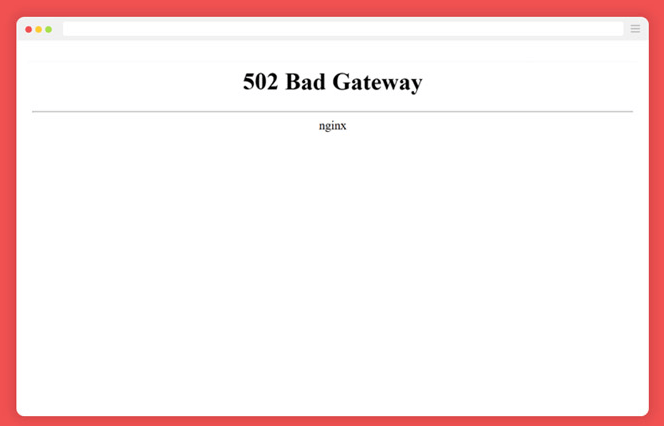
A 502 Bad Gateway Error basically means that the edge server (proxy server) wasn’t able to get a valid response from the origin server (upstream server). There can be many causes of 502 Bad Gateway Error, but most of the times it’s due to something being wrong with your web server.
Whenever you visit any website, your browser sends an encrypted message to the server requesting specific resources. Once the server receives that message, it will send back all the requested resources and display it on your web browser.
In the response sent by the server, you will also see HTTP Status Codes. These codes aren’t displayed on the browser unless there is something wrong in the exchange process. The 502 Bad Gateway Error is one of the errors where the status code will be displayed on the browser as shown in the screenshot above.
How To Overcome 502 Bad Gateway Error?
There are many ways by which you can overcome the 502 Bad Gateway Errors. However, in this section, we will provide you with an in-depth guide on 5 innovative ways to overcome 502 Bad Gateway Error in WordPress. So, let’s get this started, right now.!
Way 1: Hard Refresh The Webpage
As we have discussed earlier that, the 502 Bad Gateway Error is mostly caused by the web servers. However, sometimes the browser shows this type of error even though there is no issue in the server. So, in order to check whether the error persists or not, you need to hard refresh the webpage of your WordPress website.
To perform a hard refresh of your entire website, press SHIFT + F5 for Chrome or CTRL + F5 for Firefox. Once you press this button, it will reload the website from the scratch by sending a fresh batch of HTTP requests to the server which will obviously resolve the error.
Way 2: Clear The Browser Cache
If hard refreshing the webpage doesn’t help you to overcome the 502 Bad Gateway Error, then you should try clearing the browser cache. Now, to clear the browser cache, simply press CTRL + SHIFT + DELETE on Chrome or Firefox which will display the browser history window as shown below in the screenshot.
For Chrome:
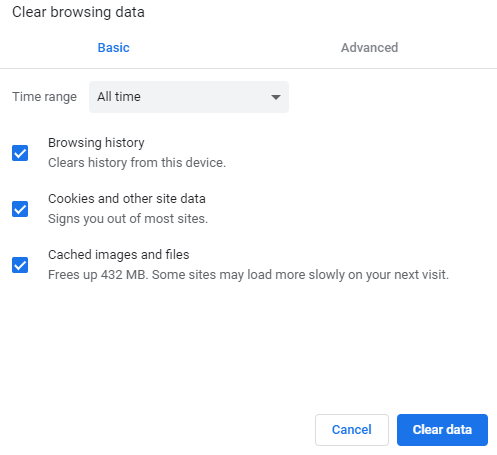
For Firefox:
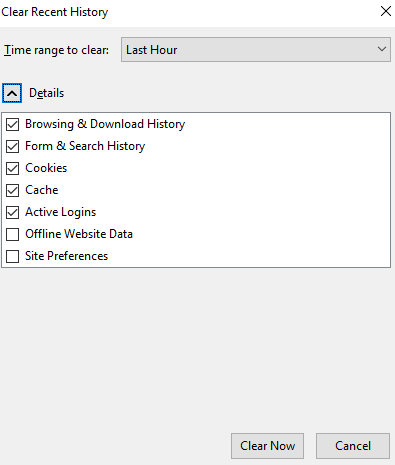
Now, choose the time range and click on the ‘Clear Data’ button for Chrome and ‘Clear Now’ button for Firefox which will clear the cache which comprises of cookies, saved images, and other data related to your website.
After clearing the cache, if you press the refresh button on the browser, your website will work as per your requirements and there won’t be the 502 Bad Gateway Error.
Way 3: Double Check Your Plugins & Themes
502 Bad Gateway Error rarely occurs due to any kind of problem in themes or plugins. However, we have seen few occurrences where malfunctioning of plugins or themes was found out as the root cause of Bad Gateway Error.
If you ask any Custom WordPress Development Company about 502 Bad Gateway Error, they will surely tell you to review your theme or plugin. Now, in order to check if 502 Bad Gateway Error was caused by a plugin, try to reset and disable your plugins and then, active them one-by-one. For themes, you need to switch to the default WordPress theme.
Now, if you’re not able to access the WordPress Admin Area, you can reset and deactivate the plugin using the FTP Client. Access the website files in the server using an FTP Client. Once you’ve got the server access, move to WP-Content and then rename the Plugins folder. By doing this, you will deactivate the plugins on your WordPress website.
You can also follow a similar procedure for themes. Here, don’t rename the Themes folder. Just rename the folder related to your active theme which you will find inside the Themes folder. These will force your WordPress website to switch back to the default theme.
By doing all these, you will be hopefully able to overcome the 502 Bad Gateway Error.
Way 4: Disable The CDN
CDN is an acronym for Content Delivery Network. Nowadays, most of the website owners are making the use of CDN in order to increase the performance of WordPress website.
If you’re also using the CDN for your WordPress website, then you should try disabling the CDN to know if it causing the 502 Bad Gateway Error or not.
The reason behind disabling the CDN is to redirect the HTTP request directly to the web server which can help you to remove any kind of interference which was happening with CDN.
Way 5: Check Your Web Hosting Provider
If any of the above methods aren’t able to resolve the 502 Bad Gateway Error for you, then you should contact your web hosting provider and ask them about this issue.
Before contacting your web hosting provider, check their social profiles (i.e. Twitter & Facebook) to know whether they’ve made any announcements related to the server issues.
If they haven’t made any announcement regarding the server issues, then you should contact their support via email or phone call.
Way 6: Check For DNS Issue
One of the reasons for the 502 Bad Gateway Error could be the DNS issue i.e. domain not being able to resolve the correct IP address.
If you’ve migrated your WordPress website to a new host, then this kind of error can arise. However, it is advised by the experts to wait for 24 hours in this scenario, as in most cases the error gets resolve by itself within 24 hours.
You can also try out flushing the local DNS cache. For that purpose, just open the command prompt and enter the following command.
ipconfig /flushdns
Once you enter this command and press enter ‘Successfully flushed the DNS resolver Cache’ message on your screen as shown in the screenshot below.
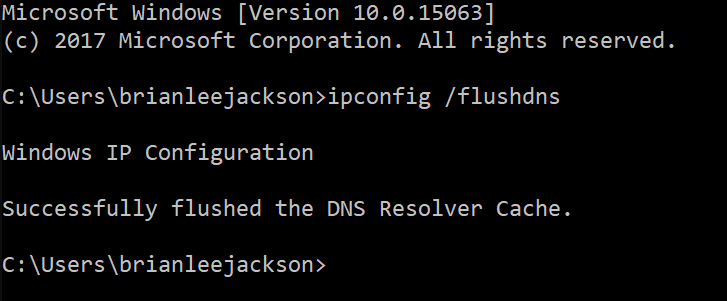
[Image Source: https://kinsta.com/wp-content/uploads/2017/08/command-prompt-flush-dns-e1504247136564.png ]
Way 7: Check For PHP Timeout Issue
PHP timeout issue generally occurs when a single PHP process runs for longer than the max_execution_time or max_input_time set in the PHP configuration file on the server. This kind of issue is very common when you’re doing a huge amount of WordPress imports.
When the PHP timeout happens, it will generally invite the 502 Bad Gateway Error. To resolve this issue, you need reset values of max_execution_time or max_input_time in PHP configuration file. For that purpose, you need to talk with your website hosting provider.
Way 8: Restart Your Networking Equipment
Most of the WordPress website owners always think about all of the above mentioned ways to overcome 502 Bad Gateway Error. There are very few who think about restarting the networking equipment in order to resolve the 502 Bad Gateway Error.
However, as per the suggestion of many experts, this could be a reason for the 502 Bad Gateway Error, especially when you network consists of a router. Your router’s gateway could be the root cause of the 502 Bad Gateway Error. That’s it’s important to check the networking equipment.
Simply unplug the power cable and wait for 45 seconds, After that, again plug back the equipment. If you’ve got a router as well the modem in your network setup, then you should plug in the modem first and wait for 60 seconds before plugging the router.
After turning on the router, wait for 2 minutes. Then test whether the error went away or not. By trying this method, you hopefully will be able to resolve 502 Bad Gateway Error.
Final Thoughts…
502 Bad Gateway Error in WordPress is one of the most frustrating errors that you will ever see. The reason being it is very hard to troubleshoot this error. However, there are some ways through which you can easily overcome this error.
In this blog, we have tried of provide you with some of those ways which will surely be helpful to you. If you still have any doubts regarding any of the ways, then ask them in our comment section. Thank You.!