School and work require a lot of outputs, deadlines and submissions, and one of the common things every busy student or employee probably has is a USB flash drive. It makes makes life easier by causing convenience as it carries the documents you need to bring with you wherever you go. If you’re running out of time to finish your report at home, you can save your work in your flash drive, bring it to the office and continue doing it there. It surely is precious, and with that, the common problems people face when it comes to USB flash drives are times when they 1) get corrupted and 2) get lost.
Now, here are 9 ways by which you can take good care of your USB flash drive:
#1 – PLUG PROPERLY

You can use your flash drive only if you plug it into the USB port of your PC or laptop. I’m sure you experience the struggle of inserting the flash drive because it doesn’t get in immediately; you try the other side, and if it doesn’t, it’s the first try that’s correct. This may be a simple inserting action, but big damages start from simple. If your flash drive is unstable, and you keep on forcing it to get in the port, it might break or it might get loose, eventually damaging the insides.
#2 – INSERT IT AT THE RIGHT TIME

Don’t be impatient while waiting for your PC or laptop to turn on. It is wrong to insert a flash drive while it’s just starting up and before opening it. Let the operating system boost first before doing anything to it. Not your PC mainly but your flash drive might experience shock if putting it coincides with the system’s booting operation.
#3 – CALL IT SOMETHING

You don’t have to literally give a pet name to it, but I suggest that you put your name on the flash drive itself or if not, at least put a mark or a keychain that would identify you as the owner and would identify it as your belonging. Also rename the flash drive so that instead of the brand name, your own name will appear if you insert it on the PC. In that way, it may be given back to you in case found lost. You’ll also immediately identify that it’s yours.
#4 – WEAR PROTECTIVE GEAR

USB flash drives have caps or are flippable; the USB connector is and must be covered when not in use. Don’t let dirt and dust get into it because if they do, short circuit might happen. Don’t leave it uncapped or exposed.
#5 – LET IT FALL NOT

They say everything that falls gets broken. USB flash drives agree with that. It’s not safe for them to fall on hard ground. Come to think of that small drive containing hundreds or thousands of your files! It does its function because of the small electronic components and elements inside of it. If the flash drive falls from a high level to a hard surface, it surely will be affected. Don’t let it smash onto the ground. Try putting a strap, a lace or a keychain to be used as a handle or a necklace.
#6 – POCKETS ARE DANGER ZONES

USB flash drives are not as big as your cell phone. Yes, a flash drive can easily be hidden or kept because of its size, but what if you truly won’t find it the next time you keep it?
Don’t put your flash drive inside the pockets of your pants, shorts, skirts and shirts. Pockets of clothes aren’t the usual spots where a flash drive is placed. If you forget that you placed it inside your pocket, you might be reckless in pulling money out from that pocket. The flash drive might fall out without you even noticing it. The worst is putting it in the back pocket of your lower garment. The drive might be instantly broken if you forget that it’s there so you sit down. Pockets of bags are less dangerous, but pockets of bottom clothes are dangerous zones indeed.
#7 – DON’T RUN SOFTWARE FROM IT

Running softwares take a lot of reading and writing cycles before enabling it to happen in the computer — that is running it directly from the PC or laptop. If you run a software application directly from a USB flash drive, it’s time for you to get worried. Don’t wonder if it’ll take a lot of time because multiple cycles of reading and writing happen. PC’s and laptops with their internal drives are tougher, and USB flash drives get exhausted with excessive commands coming in and outputs given out.
#8 – BE PREPARED

USB flash drives are friendly and very convenient, but they also give up. Back it up with backup softwares or another flash drive. It’s better to be sure than to be regretful and deeply sad due to lost or corrupted files.
#9 – SAFELY REMOVE
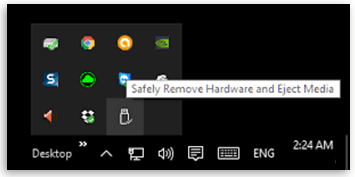
We started with plugging it in, now the last tip is to safely remove the flash drive from the PC or laptop. Do this first by clicking the flash drive icon on your hardware then click “eject” or “safely remove”. People sometimes ignore this and just pull the flash drive out since nothing happens even when you do it, but the truth is that without doing this important and very simple step, the computer is still reading the flash drive. Little do people know that not safely removing it for so many times slowly damages the flash drive until it doesn’t work anymore.
——————————
Just a short final note:
Remember that if you want to protect the data, protect and take good care of the drive!