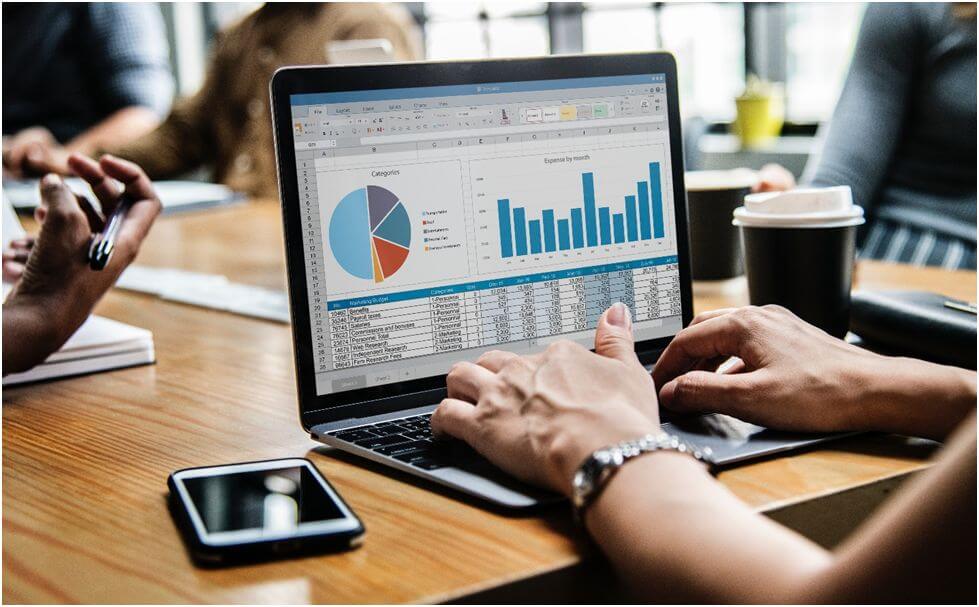
In this digital era, most people use their desktops or laptops for work purposes. This is something that remains constant across industries and different occupations. It is estimated that the average person spends around six and a half hours a day in front of their computer. This amounts to around 1700 hours each year.
Of course, you have probably realized by now just how much time you waste in front of a computer as well. It isn’t necessarily that you are being distracted by social media or entertainment news either. Rather, a great deal of time is often wasted in the way people use their computer. So, although you may be spending hours and hours in front of a screen, you may not be completing as much work as you would like.
If you want to use your computer more efficiently, it isn’t all that difficult to do. Simply check out all of these suggestions and find out how you could be shaving precious seconds and minutes off your computer usage:
Merge Your Cloud Storage Accounts
There is no denying that cloud storage has certainly made things a lot easier for the average user. After all, with this technology, you don’t have to mess around with USBs or other external storage devices. Everything you need can be stored on an account that canbe accessed from virtually everywhere. Of course, if you are like most people, then you will have realized that you actually have several of these accounts.
It isn’t uncommon to simultaneously use Google Drive, Dropbox, and One Cloud. However, individually accessing each of these accounts can mean that you waste precious moments as well. This, however, can be easily remedied with the help of a cloud storage account manager. This application allows you to merge all of your accounts together so that they can be accessed from a single point.
Use an App Launcher
Your computer is outfitted with dozens of apps and programs. There is also no doubt that you will add to this as well. Thus, it should come as no surprise to discover that looking for a particular app or program can be rather time-consuming in most cases. This is where an app launcher comes in – it allows you to call up a program with just a few keystrokes.
Of course, with the best app launchers, the benefits don’t end here. You can also use these features to open up various files and even run commands. Essentially, with one of these programs, you will rarely have to reach for your mouse, allowing you to complete typical tasks a lot more quickly.
Use Hotkey Shortcuts
So, the previous point outlined that primarily using a keyboard can really cut down on the time it takes to finish a certain task. Well, there is a way for you to take it further, to the next level. This is by using the hotkey shortcuts method. Here, you will be able to use various abbreviations and keywords to access files, functions, and other items a great deal faster.
If you want optimal efficiency, though, look for a free and open source tool. Such a tool will allow you to customize the shortcuts even further. Therefore, you should be able to call up a number of different functions within a matter of seconds.
Switch to Wireless Accessories for Multiple Access

If you are still using the traditional wired keyboards and mouse, then it may be time to make a switch. This is especially true if you have to frequently put together presentations, documents, and other tasks together with your colleagues. See, the main benefit of Bluetooth or infrared-based accessories is that it allows multiple users to use different accessories at the same time.
You can use this feature more efficiently if you download a program that allows two or more people to have control over the same computer or screen. This way, you and your colleagues can work on the same machine, ensuring that you get your work done twice as fast.
Have Dual Windows for Quicker Input
When was the last time that you used just one program at a time while working? Most people need to have at least two programs open at the same time to be able to complete most tasks. The downside of this requirement, though, is that you are forced to toggle back and forth between programs, ensuring that any task takes twice as long.
The good news for you is that with the click of a few buttons, this problem can be solved. All you have to do is select a particular program or page. Then, click the Windows button along with the right or left arrow button. The arrow button that you click on will determine the side that the program will take. When you repeat this action with the next program, you will find two screens sitting side by side while you work.
Download Browser Notification Extensions
On a similar note, these days, the work you do is probably tied to your emails or perhaps, even your social media accounts. For those who right news-related articles, being up-to-date on the latest happenings is key. The issue arises, nevertheless, when you have to keep checking your accounts or profiles for notifications. This can often take up to half a minute, depending on in-depth your search needs to be.
To recover this time spent, simply download browser-based notification extensions. You can do this for your email, social media sites, and even Google alerts. With these in place, you will never miss another important piece of information again.
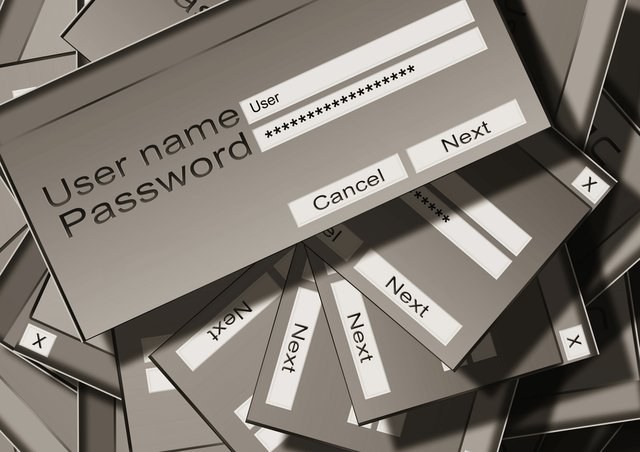
By now, you may be aware of the danger of letting any website remember your passwords or login information. As a result, you find yourself typing in the same information over and over again. Worse still, if you are security conscious, it means that you have numerous log in details and passwords to remember.
If you are tired of trying to keep track of all this, the solution is simple. Just download an encrypted password manager. Here, you can be sure that all of your highly sensitive information is secure. At the same time, you will be able to call up all of these necessary details in record time.
Even if you have been using your computer for years, you will be glad to know that there are more efficient ways to use it. All the necessary tips and tricks have been provided in this article so that you know exactly what you need to do.
Ollie Mercer has a passion for all things computer and tech-related. He spends time sharing his research and insights with his readers. When he isn’t working, Ollie can be found playing video games.